Once ARTeMIS Modal is installed, the user needs to configure the license. This can be done with in the ARTeMIS Modal application. The user needs to start the application, go to the Application button (round button in the top left corner) and then start the Preferences dialog.
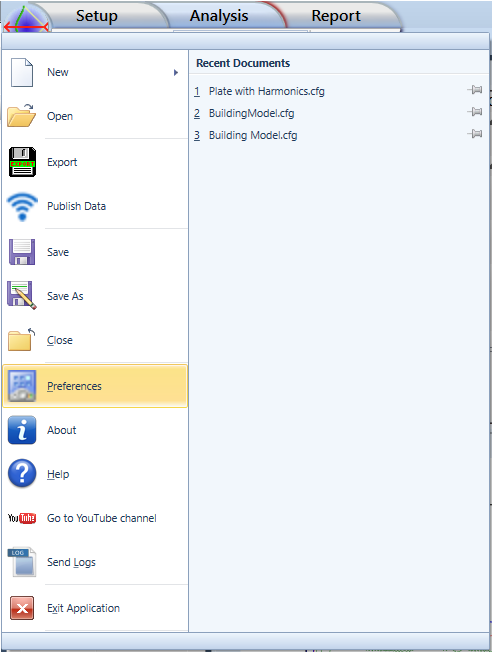
In the Preferences dialog there is a tab called License. Select the License tab and follow the instructions below.
In this dialog the location of the license file(s) is specified. By default the license folder is located under the installation folder. This is e.g.:
C:\Program Files (x86)\Structural Vibration Solutions\ARTeMIS Modal\License\ for the x86 version and
C:\Program Files\Structural Vibration Solutions\ARTeMIS Modal\License\ for the x64 version of the software.
License Info
This section contains the information about the license that the ARTeMIS Modal software is using.
License Management
Using a Standard License File
This section is used whenever you need to modify the license that this software is using.
The procedure for obtaining a valid license for the ARTeMIS Modal software is described below:
Note: In case you already have a valid license (.lic) file proceed directly to Step 3.
Step1 - Retrieve Host ID
In order a license file to be created, a Host ID is required. The Host ID is obtained by the software automatically. The only thing that the user needs to specify is whether the HostID will be obtained from the Network or from an USB resource (dongle). As soon as a selection is being made, the Host ID is obtained and displayed in the Host ID section.
Press the Copy to Clipboard button in order to copy the Host ID value.
Note: In case you are using a USB resource (Dongle), make sure that the Dongle is inserted and that the red light is ON, before you start the ARTeMIS Modal application. Once the red light is ON, the user can start the application and extract the Host ID corresponding to the Dongle.
Step 2 - Contact Product Support
Send an email to support@svibs.com with your customer information and the Host ID.
As soon as the request is processed and confirmed that everything is in order, you will receive an email containing the license (.lic) file.
Step 3 - Install License File
Once you receive an email containing the license file, copy the license file to Desktop or any other folder.
Click on the "..." button to locate the license file that you have just copied. After you select the file, the file will be copied to the License directory.
Depending on your OS security settings, you may need to allow the program LicenseHelper to run in order to copy the license file to the License directory.
After the file is copied, you will need to restart the software in order the new license to take effect.
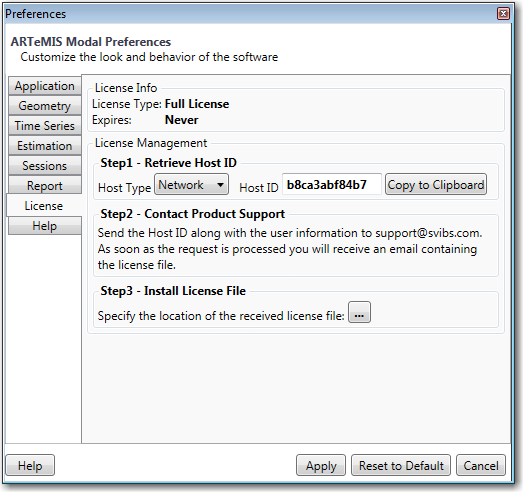
Roaming a Server License
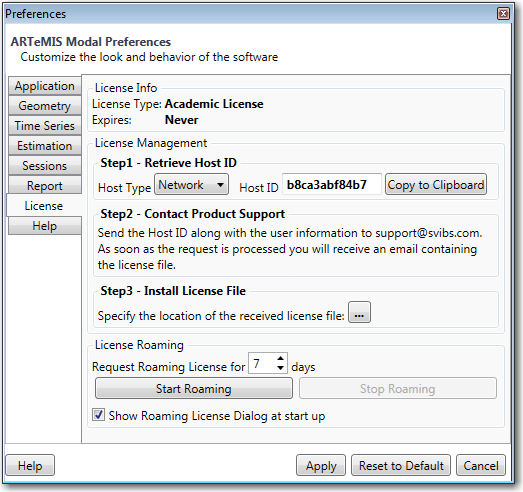
In case the ARTeMIS Modal is using the ARTeMIS License Server to authenticate, then a connectivity to the License Server is require while the application is started.
If for some reasons this is not possible i.e. the License Server is not accessible outside the office network for example, then it is possible to use the License Roaming.
The roaming allows the user to check out the license file locally for a specified period. After this period expires, then the license file is no longer valid and the user must connect to the ARTeMIS License Server in order to checkout a new license.
The License Roaming can be started by clicking on the Start Roaming button, after which the user needs to confirm and restart the application in order the new license to take effect.
On application start up there is a dialog shown reminding the user that he is using a roaming license. In case the roaming is no longer required i.e. the License Server is accessible again then the user should stop the roaming, so that someone else can use the license if necessary.
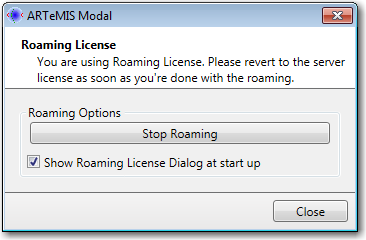
In case the license is roamed for a longer period of time and you don't want to see this message each time you start the application, then you can uncheck the "Show Roaming License Dialog at start up".
Whenever you need to stop the roaming you can do that from the Preferences.